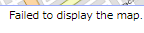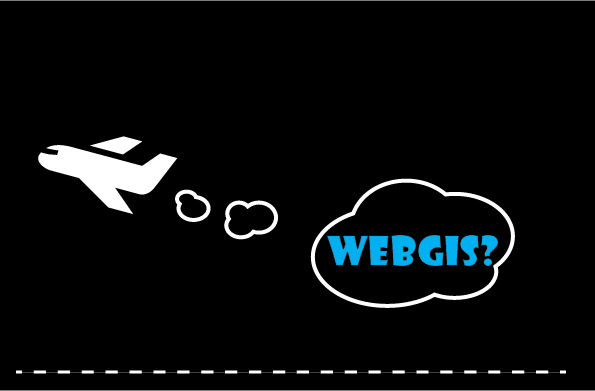
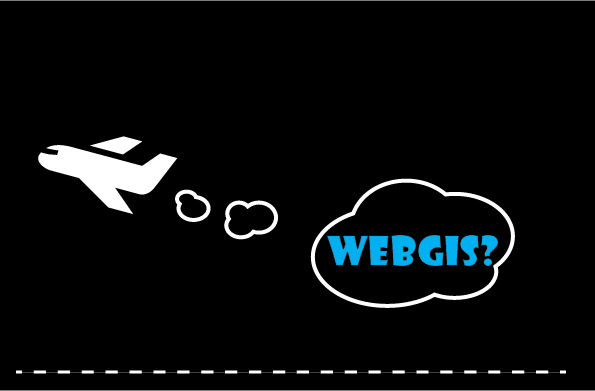
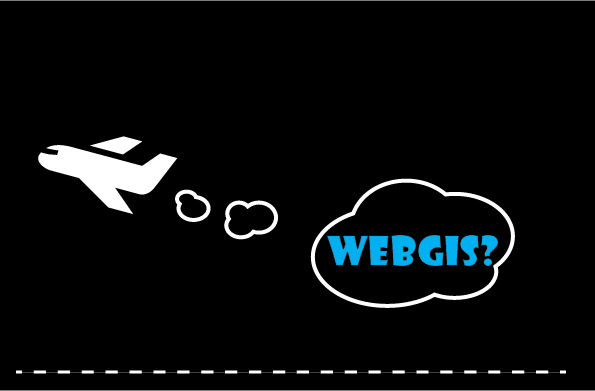
When ALANDIS+ WebGIS starts, the screen as shown below is displayed.
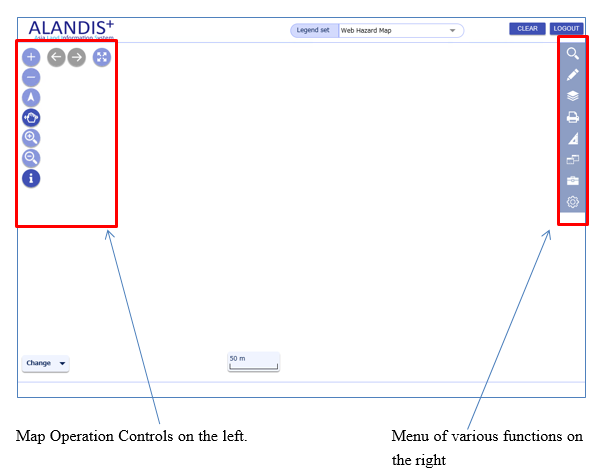
 |
EnlargeEnlarge the entire map by preset ratios. |
 |
ReduceReduce the entire map by preset ratios. |
*One of the following four functions can be selected at a time:
 |
Rotate viewIf you select this button and drag the map, the map will rotate around the map center to the direction of the drag. |
 |
PanMove the map by drugging. |
 |
Expand viewDraw a square on the map by drugging and enlarge the map in the square. |
 |
Reduce viewDraw a square by left drug and shrink map in the square. |
 |
Display attributes (Balloon)※ You need to be authorized to use this tool.By clicking on a feature on the map when Attribute Display function is active, attribute information for the feature is displayed. (The attribute information is displayed only in the case that the user has been granted permission to display the attribute.) Click to toggle between On and Off of this tool. |
 |
ReturnReturns to the previous display position and scale. |
 |
ProceedThis is valid only when you moved back more than one step by using Return button. |
 |
Entire viewDisplays the full extent of the layer listed in the legend. If the map is too large, the central part of the map is displayed. |

Displays a list of switchable legends.
Click to switch to the selected legend set.

Click to clear the display of features selected or highlighted.

Log out ALANDIS+ WebGIS.

The current map scale is being displayed.
By clicking ▼mark list of scale appears.
Click any scale you want.
Or, click the scale value to directly enter the scale of your choice
in the box.
(If the input value exceeds the upper or lower limit of the scale, the scale displayed in the combo box returns to the
previous value.)
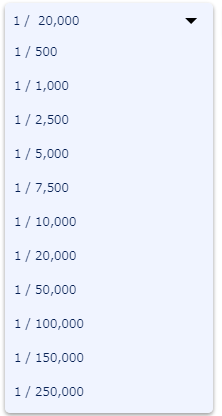

By clicking this button a list of background is displayed.
Switch the background by clicking one on the list.
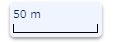
Shows the distance corresponding to the current scale.
Normally, nothing is displayed.
A message is displayed on the left of the footer when the search result is empty.