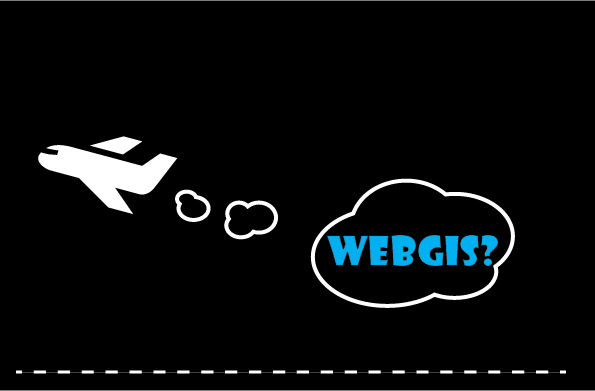
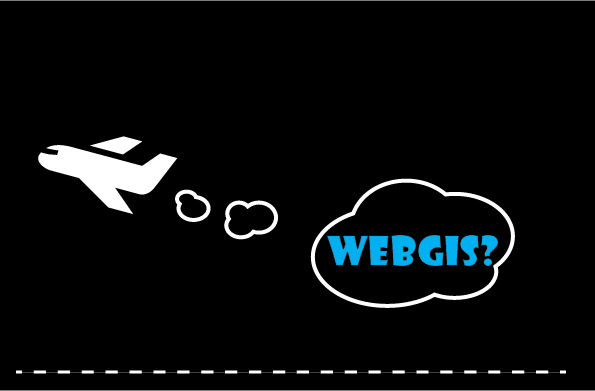
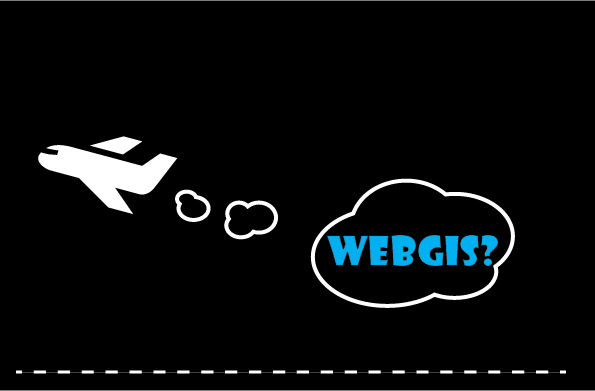
Mark (point), line, plane (polygon) and characters (text) can be created or entered onto a map.
These features are called memo because they are created to assist analyzing map features and not to change map features.
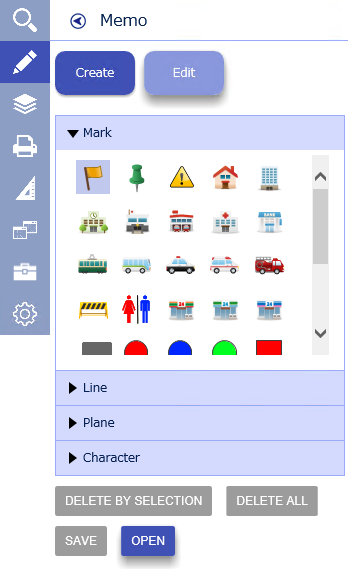
 |
CreateCreate a new memo. |
 |
EditEdit an existing memo. |
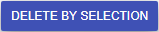 |
Delete by selectionDeletes the selected memos on the map.If there is no memo on the map, this button is inactive. |
 |
Delete allDeletes all memos displayed on the map.If there is no memo on the map, it will be inactive. |
 |
SaveSave the memos displayed on the map.Click this button to move to Save Memo screen. If there is no memo on the map, this button will be inactive. |
 |
OpenOpen a GeoJSON format memo. Select either "New" or "Add" if there is already a memo on the map. |
This screen appears when Save Button is clicked. Memos can be saved in three formats as follows:
* Files other than GeoJSON format cannot be restored as memos.
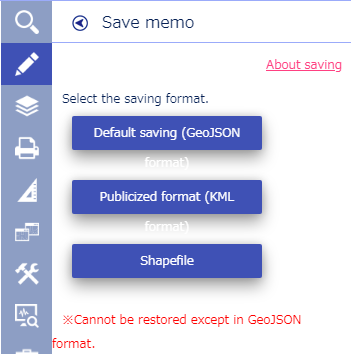
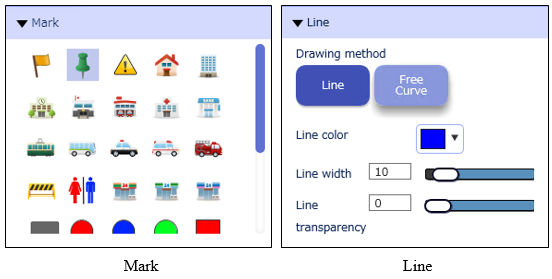
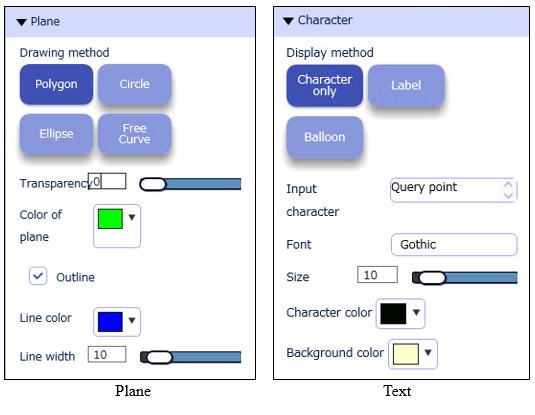
* Select a mark from the mark list and click on the map,
* The selected mark is highlighted.
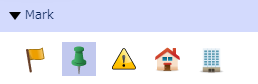
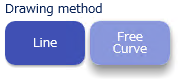
Select the drawing method for the line.
Draw a line by connecting clicked points with a straight line.
Double-click to fix it.
Right-click to display the context menu.
Draw a line with a trajectory of cursor on the map.
Fix it by releasing the mouse button.
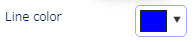
Select the line color. Specify line color either by using a color map or enter RGB values.

Set the line width.
Line width can be specified by using a scrolling bar or directly enter the width value into the textbox.

Set the transparency of the line.
The transparency can be specified by using a scrolling bar or enter the value to the text box.
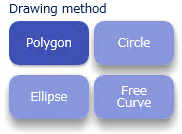
Select the drawing method for the plane.
Draw a polygon by connecting clicked point with straight lines. Double-click to fix the drawing. Right-click to display the context menu.
Create a circle around the point you clicked on the map and by drugging the outline of the circle.
Fix the drawing by releasing the mouse button.
Create an ellipse around the point you clicked on the map by drugging the outline
of the ellipse.
Fix the drawing by releasing the mouse button.
Draw a curve by the trajectory of a cursor.
Fix the drawing by releasing the mouse button.

Set the transparency of the surface.
Use the scroll bar or type a value in the text box.
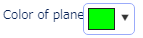
Select the surface color. Use a color map or enter RGB value to specify the color.

Switches on or of the outline of the plane.
When this switch is turned off, the outline properties shown below are hidden:
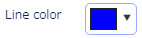
Select the color of the outline.
Use a color map or enter RGB value to specify the color.

Set the width of the outline.
Use the scroll bar or type in width into the text box.
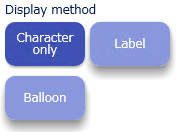
Select the text display mode.
Displays only texts on the map.
Displays texts in a rectangular label.
Displays texts in a bubble.
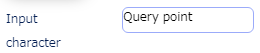
Enter the texts to be displayed on the map.

Specifies the font of the text.

Set the text size.
Use the scroll bar or type the font size in the text box.
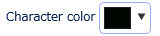
Select the text color. Use a color map or enter RGB value to specify the color.
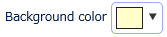
Select the background color for labels and balloon.
Use a color map or enter RGB value to specify the color